Block editor
Overview
At the heart of Kobra is its block editor (built on Blockly). The block editor is used to build programs without needing to know about complicated programming language syntax.
On the left side, there is a toolbox, which holds all of the available blocks:
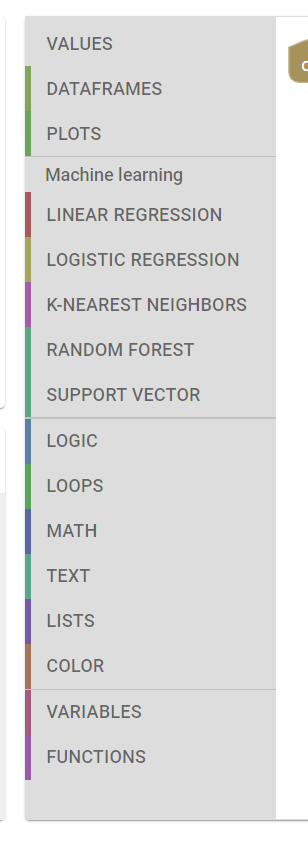
If you click on a tab, a flyout will open with the contents of it. You can then drag a block from the flyout onto the workspace.
To build a program, connect blocks to the "on run" block. Blocks will snap together when you drag them close to each other.
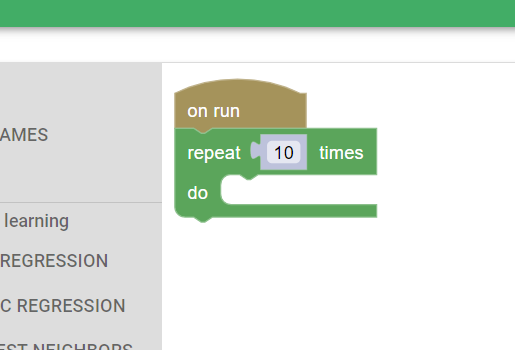
To get rid of a block, you can drag it onto the trash can, drag it onto the toolbox, or right click on it and select "delete block." To restore a deleted block, click on the trash can. A panel will open with its contents.
Shadow blocks
Some blocks in the toolbox may have "shadow blocks" attached to them:
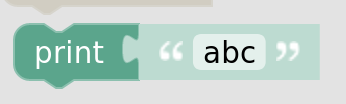
Shadow blocks are designated by being a lighter color than their non-shadow equivalent. These blocks are like placeholders; you can interact with them (in this case, edit the text in the text field), and you can run them like a normal block, but you can also put another block in that position: